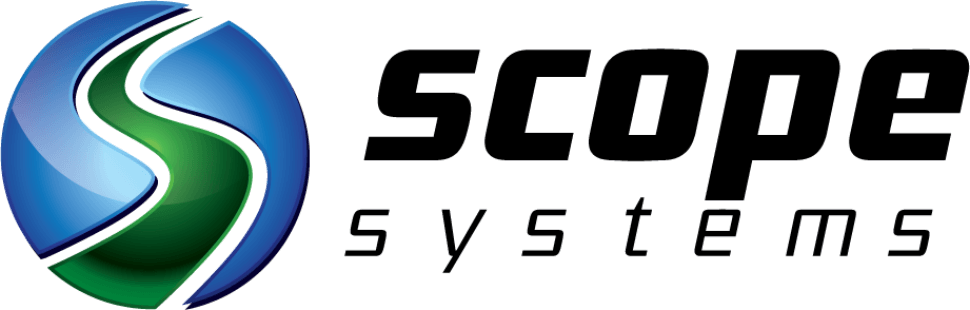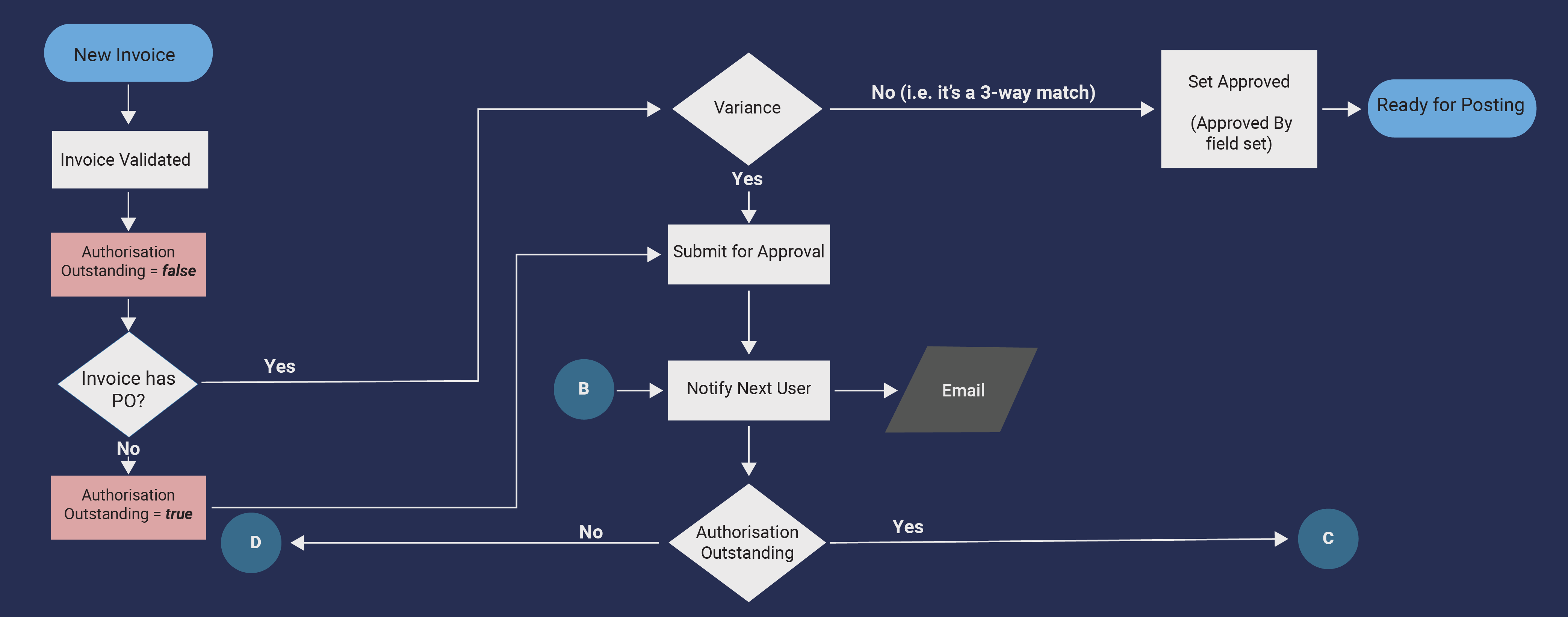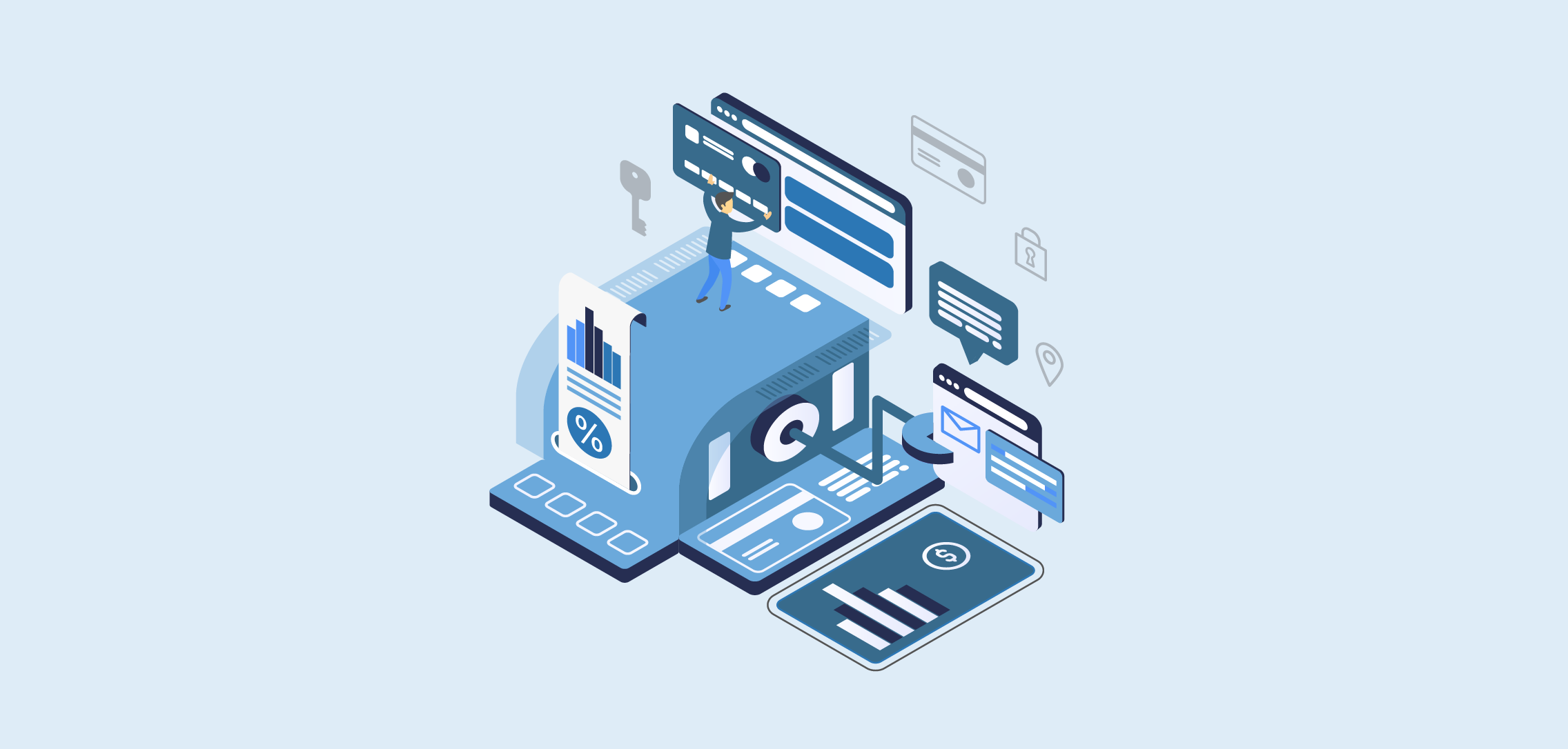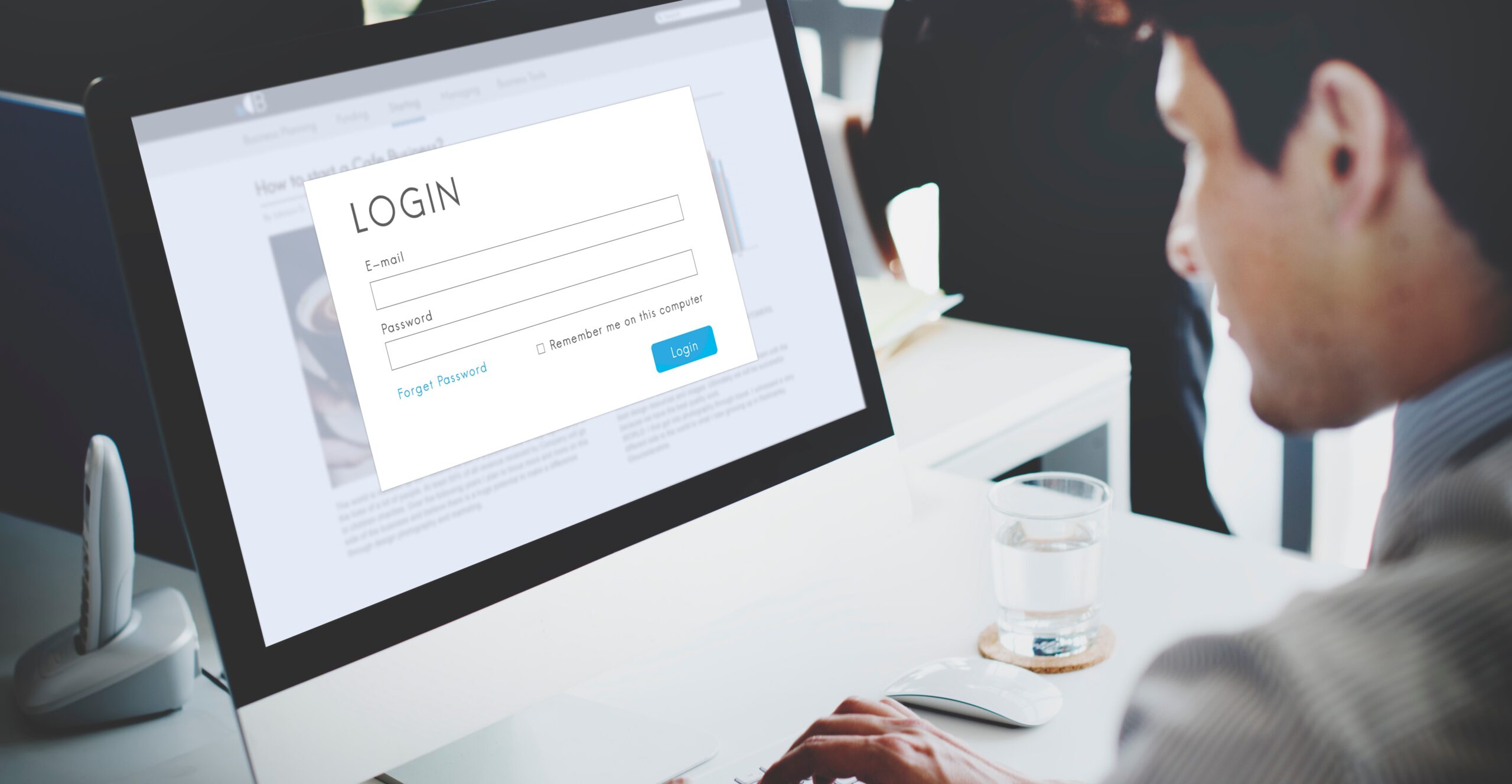Investigative Support Calls
Author: Sergey Volchkov, Service Desk Consultant
Published: 1st March 2017
Scope Systems Service Desk Consultant Sergey Volchkov talks about his experience investigating Pronto Xi support calls and what can be done to make the process quicker and more efficient.
There are a number of factors that can affect the resolution time for investigative Pronto Xi support calls. From my experience in working at the Pronto service desk, I can confidently say that investigative calls are the most challenging. This is due to a number of reasons;
- Urgency of resolution – The system issue can completely block processing within a system module.
- Providing an ETA – Because of the nature of investigative calls, it’s difficult to give an expected resolution time frame to clients, as each case can vary in length.
- Rarity of issue(s) – Investigative calls are unlike other routine service desk tasks such as extracting or loading data from/into the system, or providing general assistance. Some issues can be very rare, possibly caused by an unusual user tag or an obscure bug.
The task of solving the issue becomes even more complicated when critical information around what actually happened cannot be produced. Think of the service desk consultant as a detective investigating a complicated crime. If all the evidence is removed by the time they reach the crime scene, you can be certain that the investigation will prove to be much more challenging to solve.
Collecting the Evidence
As with a criminal investigation, the more information provided to the investigators, the quicker the villain (or in this case, system issue) can be brought to justice. While writing down what happened is beneficial, as the old saying goes, a picture is worth a thousand words. A snapshot of the error(s) can provide crucial clues to service desk consultants, and is simply the best way of ensuring a faster resolution. Don’t worry about feeling too snap-happy, as the more images you can provide, the more information we have to work with.
So, if all of a sudden your system crashes on you, fire up your Snipping Tool and take a few screenshots. Error messages might be a bit uninformative at times, and it might not be immediately obvious to the consultant what happened in your system. But, if after viewing a screenshot they have an exact wording of the error message, they can search for it in the internal database.
Quite possibly, the same thing has happened to someone else before, and in that case the consultant can come up with a resolution much more quickly. Alternatively, they will be able to pass the call on to the internal development team to search for the error wording in the code.
Some more background
To assist the investigation further, the consultant will need to know the answers to these questions:
- Who is the affected user? Which username was in use in the system, not just the person’s name as some people have multiple logins.
- Which company did the issue occur in? In some systems, there might be hundreds of different companies, while the issue may only occur in one of them.
- What program did the user run? Some sites have multiple versions/ configurations of one and the same program.
Fortunately, there is a quick and easy way to obtain all this information in Pronto for passing it on to the consultant – and that is by pressing the F9 key. Doing so will produce a small screen which contains a lot of crucial technical information that the consultant is after and which looks like this:
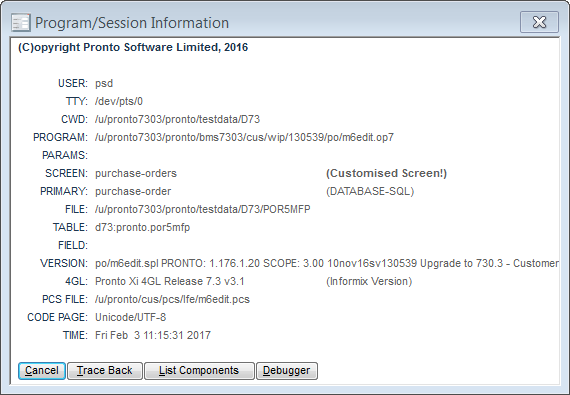
This single screenshot contains a number of useful clues. In addition to being able to answer the above questions, the consultant will also be able to tell straight away what version of the program is causing the issue, if there are any customisations applied, what data table was accessed and at what time. You can think of this screen as being the “wallet” of the key suspect, left behind at the scene. It contains a significant amount of evidence for the detectives.
By providing this screen, the investigation will be able to get an accelerated headstart. If only it were possible to get such a huge saving of time and human effort by a single key press in other areas of life, we’d be living in a perfect world!
Some tips for using F9
There are two things to note in regards to F9 screenshots.
- You won’t be able to produce one when running a report and having the XML viewer open. You need to get an F9 screenshot while still on the parameter screen
- It’s important to take the F9 screenshot yourself. The reason for this is that some info on the F9 screenshot is specific to the local machine that the user is running the Pronto instance on. The consultant will not be able to obtain that info unless they connect to your machine using remote access software.
Drawing the Case to a Close
The investigation will continue until a resolution is found. While time-frames for investigative calls are hard to provide, you can be sure that the culprit will eventually be apprehended, and the case can be drawn to a close.
Ultimately, the Service Desk is committed to solving any and all enquiries or issues that can arise. We work in partnership with our clients to resolve issues as quickly as possible. Just remember, providing as much information as you can will help us to help you!